Is there an issue? Send a MessageReason:
None
Changed line(s) 12,13 (click to see context) from:
If you want a page to be moved by the page mover in order to preserve page history, you can make a request on this [[https://tvtropes.org/pmwiki/posts.php?discussion=16904411670A79380200 thread]] on the [=FAQs=] section. A mod will eventually move the page for you.
to:
If you want a page to be moved by the page mover in order to preserve page history, you can make a request on this [[https://tvtropes.org/pmwiki/posts.php?discussion=16904411670A79380200 thread]] on the [=FAQs=] section. A mod will eventually move the page for you.
you. However, you still need to move the wicks and indexes yourself.
Is there an issue? Send a MessageReason:
Added DiffLines:
If you want a page to be moved by the page mover in order to preserve page history, you can make a request on this [[https://tvtropes.org/pmwiki/posts.php?discussion=16904411670A79380200 thread]] on the [=FAQs=] section. A mod will eventually move the page for you.
Is there an issue? Send a MessageReason:
None
Changed line(s) 8,9 (click to see context) from:
If you want to rename a trope, see Administrivia/EverythingYouWantedToKnowAboutChangingNames. If the page is very long and you'd prefer to split it, see Administrivia/HowToSplitAPage for other options.
to:
If you want to rename a trope, see Administrivia/EverythingYouWantedToKnowAboutChangingNames.our Administrivia/TropeRenamingGuidelines. If the page is very long and you'd prefer to split it, see Administrivia/HowToSplitAPage for other options.
Is there an issue? Send a MessageReason:
None
Changed line(s) 131,132 (click to see context) from:
||https://static.tvtropes.org/pmwiki/pub/images/htmap_0wicks.png||tt
to:
||https://static.tvtropes.org/pmwiki/pub/images/htmap_0wicks.png||tt
png||
Is there an issue? Send a MessageReason:
None
Changed line(s) 59,60 (click to see context) from:
In another window, go to the address bar and change the current namespace to the appropriate subpage (characters in this case).
to:
In another window, go to the address bar and change the current namespace to the appropriate subpage (characters (Trivia/ in this case).
Is there an issue? Send a MessageReason:
unnecessary first person writing
Changed line(s) 117,118 (click to see context) from:
The demonstration will only change one specific wick, the one on AdolfHitlarious. After opening the page, I prefer to use new tabs for each page, edit the page and search for the appropriate code using "ctrl" + "f" to search for the text of the page:
to:
The demonstration will only change one specific wick, the one on AdolfHitlarious. After opening the page, I prefer to use new tabs for each page, edit the page and search for the appropriate code using "ctrl" + "f" to search for the text of the page:
Changed line(s) 127,132 (click to see context) from:
Wick cleanup is one of the most commmonly missed steps of any page move. If you lack in means to do one, there are forum threads to request assistance: [[https://tvtropes.org/pmwiki/posts.php?discussion=13415875700A14040200 this one]] for trope wicks and [[https://tvtropes.org/pmwiki/posts.php?discussion=13089408750A90860100 that one]] for namespace wicks.
Once the wicks have been cleaned out, the related to page should look roughly like this[[note]]the first wick is one of those bugs I mentioned, the second is a page that lists it in large numbers and will be worked on later[[/note]]:
||https://static.tvtropes.org/pmwiki/pub/images/htmap_0wicks.png||
Once the wicks have been cleaned out, the related to page should look roughly like this[[note]]the first wick is one of those bugs I mentioned, the second is a page that lists it in large numbers and will be worked on later[[/note]]:
||https://static.tvtropes.org/pmwiki/pub/images/htmap_0wicks.png||
to:
Wick cleanup is one of the most commmonly commonly missed steps of any page move. If you lack in means to do one, there are forum threads to request assistance: [[https://tvtropes.org/pmwiki/posts.php?discussion=13415875700A14040200 this one]] for trope wicks and [[https://tvtropes.org/pmwiki/posts.php?discussion=13089408750A90860100 that one]] for namespace wicks.
Once the wicks have been cleaned out, the related to page should look roughly likethis[[note]]the first wick is one of those bugs I mentioned, the second is a page that lists it in large numbers and will be worked on later[[/note]]:
this:
||https://static.tvtropes.org/pmwiki/pub/images/htmap_0wicks.png||
png||tt
Once the wicks have been cleaned out, the related to page should look roughly like
||https://static.tvtropes.org/pmwiki/pub/images/htmap_0wicks.
Is there an issue? Send a MessageReason:
Changed line(s) 10,11 (click to see context) from:
If you're moving a Main redirect for a work to a redirect in the proper namespace for the work, {{cutlist}} the Main redirect once all its wicks have been handled.
to:
If you're moving a Main redirect for a work to a redirect in the proper namespace for the work, {{cutlist}} CutList the Main redirect once all its wicks have been handled.
Changed line(s) 125,126 (click to see context) from:
Do this until all wicks have been replaced. If you run across a blank page, it's a so-called "phantom" or "ghost" wick. Make an "empty" edit, set a random page type and {{cutlist}} it with the cutting reason "ghost wick".
to:
Do this until all wicks have been replaced. If you run across a blank page, it's a so-called "phantom" or "ghost" wick. Make an "empty" edit, set a random page type and {{cutlist}} CutList it with the cutting reason "ghost wick".
Is there an issue? Send a MessageReason:
None
Added DiffLines:
%%Images updated per Image Pickin' thread:https://tvtropes.org/pmwiki/posts.php?discussion=1600508626008110400&page=1
%%
%%
%%
%%
Is there an issue? Send a MessageReason:
At this time, we prefer to not use the reviews flag for this
Changed line(s) 68,83 (click to see context) from:
'''How to move reviews''': Mods are the only people who can move reviews, so you have to bring the review to their attention. This is done by flagging the review. Go to the review page (it's on the same bar with "Edit", next to "History". This will take you to the page containing the reviews for the work.
||https://static.tvtropes.org/pmwiki/pub/images/reviews1.png||
Note: We'll be using a different page to demonstrate this as the original work had no reviews attached to it. Still, the procedure is the same.
Click on the three buttons in the top right of the review you want to flag. From the dropdown, click "Flag This".
||https://static.tvtropes.org/pmwiki/pub/images/reviews2.png||
The review text will turn red and an entry field below the review will appear asking why you are flagging the review. Write that the page has been moved and hit "Flag This". This will alert a moderator to the issue.
||https://static.tvtropes.org/pmwiki/pub/images/reviews3.png||
'''How to move discussion''': Like with reviews, there's no way to move the Discussion subpage properly on your own. In this case, you'll want to notify the moderators with a forum holler.
||https://static.tvtropes.org/pmwiki/pub/images/reviews1.png||
Note: We'll be using a different page to demonstrate this as the original work had no reviews attached to it. Still, the procedure is the same.
Click on the three buttons in the top right of the review you want to flag. From the dropdown, click "Flag This".
||https://static.tvtropes.org/pmwiki/pub/images/reviews2.png||
The review text will turn red and an entry field below the review will appear asking why you are flagging the review. Write that the page has been moved and hit "Flag This". This will alert a moderator to the issue.
||https://static.tvtropes.org/pmwiki/pub/images/reviews3.png||
'''How to move discussion''': Like with reviews, there's no way to move the Discussion subpage properly on your own. In this case, you'll want to notify the moderators with a forum holler.
to:
||https://static.
%%
%%||https://static.tvtropes.org/pmwiki/pub/images/reviews1.
Note:
%%
%%Note: We'll be using a different page to demonstrate this as the original work had no reviews attached to it. Still, the procedure is the
Click
%%
%%Click on the three buttons in the top right of the review you want to flag. From the dropdown, click "Flag
||https://static.
%%
%%||https://static.tvtropes.org/pmwiki/pub/images/reviews2.
The
%%
%%The review text will turn red and an entry field below the review will appear asking why you are flagging the
||https://static.
%%
%%||https://static.tvtropes.org/pmwiki/pub/images/reviews3.
%%
'''How to move
Is there an issue? Send a MessageReason:
The problem isn't whether it's publicly available, but that it doesn't work so well
Changed line(s) 1,2 (click to see context) from:
So, you need to move a page, but you're not sure on the how. That's where this quick guide comes in. Unfortunately, we don't have an auto mover tool available to the general public, and all Administrivia/{{wick}}s will need to be changed by hand anyway. Regardless of why a page is being moved, most of the procedure is the same regardless of whether it's a rename, a Administrivia/{{Namespace}} migration, or a Administrivia/TropeTransplant.
to:
So, you need to move a page, but you're not sure on the how. That's where this quick guide comes in. Unfortunately, we don't have an a reliable auto mover tool available to the general public, tool, and all Administrivia/{{wick}}s will need to be changed by hand anyway. Regardless of why a page is being moved, most of the procedure is the same regardless of whether it's a rename, a Administrivia/{{Namespace}} migration, or a Administrivia/TropeTransplant.
Is there an issue? Send a MessageReason:
Swapping with sandbox per Image Pickin' thread$
Changed line(s) 1,6 (click to see context) from:
So, you need to move a page, but you're not sure on the how. That's where this quick guide comes in. Unfortunately, we don't have an auto mover tool available to the general public, and all Administrivia/{{wick}}s will need to be changed by hand anyway. Regardless of why a page is being moved, most of the procedure is the same regardless of whether it's a rename, a Administrivia/{{Namespace}} migration, or a Administrivia/TropeTransplant. Our example is going to be a namespace migration from a Main page to a VideoGame namespace. Ads have been disabled for visual reasons and screen shots have been cropped to show important components. All scaled images are clickable to an Image Shack unscaled version.
If what you want to move is a trope, you won't be able to move it yourself. You need to inform a [[Administrivia/KnowTheStaff moderator]] to move it for you. Use the procedure indicated in the "Moving discussion, reviews and relationships" folder, except that you ask for a page move. Don't forget to tell where to move which page to.
If you want to rename a trope, see Administrivia/EverythingYouWantedToKnowAboutChangingNames.
If what you want to move is a trope, you won't be able to move it yourself. You need to inform a [[Administrivia/KnowTheStaff moderator]] to move it for you. Use the procedure indicated in the "Moving discussion, reviews and relationships" folder, except that you ask for a page move. Don't forget to tell where to move which page to.
If you want to rename a trope, see Administrivia/EverythingYouWantedToKnowAboutChangingNames.
to:
So, you need to move a page, but you're not sure on the how. That's where this quick guide comes in. Unfortunately, we don't have an auto mover tool available to the general public, and all Administrivia/{{wick}}s will need to be changed by hand anyway. Regardless of why a page is being moved, most of the procedure is the same regardless of whether it's a rename, a Administrivia/{{Namespace}} migration, or a Administrivia/TropeTransplant. Our example is going to be a namespace migration from a Main page to a VideoGame namespace. Ads have been disabled for visual reasons and screen shots have been cropped to show important components. All scaled images are clickable to an Image Shack unscaled version.
Administrivia/TropeTransplant.
If what you want to move is a trope, you won't be able to move it yourself. You need to inform a [[Administrivia/KnowTheStaff moderator]] to move it for you. Use the procedure indicated in the "Moving discussion, reviews and relationships" folder, except that you ask for a page move. Don't forget to tell where to move which page to.
If you want to rename a trope, seeAdministrivia/EverythingYouWantedToKnowAboutChangingNames.
Administrivia/EverythingYouWantedToKnowAboutChangingNames. If the page is very long and you'd prefer to split it, see Administrivia/HowToSplitAPage for other options.
If what you want to move is a trope, you won't be able to move it yourself. You need to inform a [[Administrivia/KnowTheStaff moderator]] to move it for you.
If you want to rename a trope, see
For the bulk of this demonstration, we will be moving a page for the German film ''Er ist wieder da'' to its English title, ''Film/LookWhosBack''.
Changed line(s) 12,15 (click to see context) from:
So, to start with, open the original article's source page in one tab, and the new page in another. To open a source page, go to the button cluster at the top of the page and click the "source" button in the lower left hand corner.
To open the new, unmade, page either modify the url (this will be shown later) or create a link in the [[https://tvtropes.org/pmwiki/conversations.php?topic=00000000000000000000001j Sandbox]] that you can click. In this case, the link would be [=VideoGame.{{Mabinogi}}=] which will give us VideoGame.{{Mabinogi}} (a / can be used instead of a period if you wish to hide the namespace).
To open the new, unmade, page either modify the url (this will be shown later) or create a link in the [[https://tvtropes.org/pmwiki/conversations.php?topic=00000000000000000000001j Sandbox]] that you can click. In this case, the link would be [=VideoGame.{{Mabinogi}}=] which will give us VideoGame.{{Mabinogi}} (a / can be used instead of a period if you wish to hide the namespace).
to:
[[quoteright:350:https://static.tvtropes.org/pmwiki/pub/images/htmap1.png]]
To start with, open the original article's source page in one tab, and the new page in another. To open a source page, go to the button cluster at the top of the page and click the
To open the new, unmade, page either modify the url
->[[AC:https://tvtropes.org/pmwiki/pmwiki.php/Film/LookWhosBack]]
Changed line(s) 22,23 (click to see context) from:
||[[http://img687.imageshack.us/img687/1257/sourcepageg.jpg https://static.tvtropes.org/pmwiki/pub/images/source_page_resized_6646.jpg]]||
to:
Changed line(s) 26,33 (click to see context) from:
||[[http://imageshack.us/photo/my-images/696/sourcepagehighlightmenu.jpg/ https://static.tvtropes.org/pmwiki/pub/images/source_page_highlight_menu_resized_281.jpg]]||
Switch to the new page and click the edit button in the "button cluster", it is located in the bottom center-right of the cluster next to the "history" button.
You will now paste the resulting text block on the new page[[note]]this can be done with "ctrl" and "v" or through the context menu (shown)[[/note]]:
||[[http://imageshack.us/photo/my-images/268/newpagewmenu.jpg/ https://static.tvtropes.org/pmwiki/pub/images/new_page_w_menu_resized_2334.jpg]]||
Switch to the new page and click the edit button in the "button cluster", it is located in the bottom center-right of the cluster next to the "history" button.
You will now paste the resulting text block on the new page[[note]]this can be done with "ctrl" and "v" or through the context menu (shown)[[/note]]:
||[[http://imageshack.us/photo/my-images/268/newpagewmenu.jpg/ https://static.tvtropes.org/pmwiki/pub/images/new_page_w_menu_resized_2334.jpg]]||
to:
Switch to the new page and click the edit button in the "button cluster", it is located in the
You
||[[http://imageshack.us/photo/my-images/268/newpagewmenu.jpg/ https://static.
||https://static.tvtropes.
You will now paste the resulting text block on the new page.
||https://static.tvtropes.org/pmwiki/pub/images/htmap5.png||
Changed line(s) 36,37 (click to see context) from:
||[[http://imageshack.us/photo/my-images/684/newpagepaste.jpg/ https://static.tvtropes.org/pmwiki/pub/images/new_page_paste_resized_7115.jpg]]||
to:
Changed line(s) 42,70 (click to see context) from:
[[folder:Moving and soft splitting subpages]]
In much the same way as moving a page to a namespace, you will be copying and pasting the contents over. However, in the case of our example, there are two works with the same name, leading to shared subpages. You can either hard split them, or soft split them. We are going to soft split these pages. Now, one of them does not have a characters sheet yet, but we're setting one up preemptively to keep the tropes separate and make it all nice and pretty. See Administrivia/HowToSplitAPage for other options.
For our example, we're going to be looking at a Characters page. Change the "source" page from the main page to the characters page source using the same technique as finding the source of the original page.
||[[http://imageshack.us/photo/my-images/853/sourcepagecharacters.jpg/ https://static.tvtropes.org/pmwiki/pub/images/source_characters_resized_223.jpg]]||
Go to the address bar and change the current namespace to the appropriate subpage (characters in this case).
||https://static.tvtropes.org/pmwiki/pub/images/new_page_highlight_7573.jpg||=>||https://static.tvtropes.org/pmwiki/pub/images/new_page_highlight_to_characters_2473.jpg||
Then hit enter and it should take you to a standard blank page.
||[[http://imageshack.us/photo/my-images/233/newcharacterspageblank.jpg/ https://static.tvtropes.org/pmwiki/pub/images/new_characters_page_blank_resized_1869.jpg]]||
You should now have a source page for the original characters and a new, blank, characters page.
Edit the blank source page by adding some highlighted labels for which work the section is for:
||[[http://imageshack.us/photo/my-images/856/newcharacterssoftsplitn.jpg/ https://static.tvtropes.org/pmwiki/pub/images/soft_split_no_info_resized_5.jpg]]||
Copy over the information from the source page:
||[[http://imageshack.us/photo/my-images/11/newcharacterssoftsplitw.jpg/ https://static.tvtropes.org/pmwiki/pub/images/soft_split_w_info_resized_1835.jpg]]||
Click save and view the page to make sure everything fits properly:
||[[http://imageshack.us/photo/my-images/163/newcharacterssoftsplitf.jpg/ https://static.tvtropes.org/pmwiki/pub/images/softsplit_finished_resized_8392.jpg]]||
In much the same way as moving a page to a namespace, you will be copying and pasting the contents over. However, in the case of our example, there are two works with the same name, leading to shared subpages. You can either hard split them, or soft split them. We are going to soft split these pages. Now, one of them does not have a characters sheet yet, but we're setting one up preemptively to keep the tropes separate and make it all nice and pretty. See Administrivia/HowToSplitAPage for other options.
For our example, we're going to be looking at a Characters page. Change the "source" page from the main page to the characters page source using the same technique as finding the source of the original page.
||[[http://imageshack.us/photo/my-images/853/sourcepagecharacters.jpg/ https://static.tvtropes.org/pmwiki/pub/images/source_characters_resized_223.jpg]]||
Go to the address bar and change the current namespace to the appropriate subpage (characters in this case).
||https://static.tvtropes.org/pmwiki/pub/images/new_page_highlight_7573.jpg||=>||https://static.tvtropes.org/pmwiki/pub/images/new_page_highlight_to_characters_2473.jpg||
Then hit enter and it should take you to a standard blank page.
||[[http://imageshack.us/photo/my-images/233/newcharacterspageblank.jpg/ https://static.tvtropes.org/pmwiki/pub/images/new_characters_page_blank_resized_1869.jpg]]||
You should now have a source page for the original characters and a new, blank, characters page.
Edit the blank source page by adding some highlighted labels for which work the section is for:
||[[http://imageshack.us/photo/my-images/856/newcharacterssoftsplitn.jpg/ https://static.tvtropes.org/pmwiki/pub/images/soft_split_no_info_resized_5.jpg]]||
Copy over the information from the source page:
||[[http://imageshack.us/photo/my-images/11/newcharacterssoftsplitw.jpg/ https://static.tvtropes.org/pmwiki/pub/images/soft_split_w_info_resized_1835.jpg]]||
Click save and view the page to make sure everything fits properly:
||[[http://imageshack.us/photo/my-images/163/newcharacterssoftsplitf.jpg/ https://static.tvtropes.org/pmwiki/pub/images/softsplit_finished_resized_8392.jpg]]||
to:
[[folder:Moving and soft splitting subpages]]
In If the page you want to move has subpages, such as Quotes/ or Characters/, you have to move them over as well. The process is much the same way as moving a page to a namespace, you will be copying and pasting the contents over. However, in the case of our example, there are two works with the same name, leading to shared subpages. You can either hard split them, or soft split them. We are going to soft split these pages. Now, one of them does not have a characters sheet yet, but we're setting one up preemptively to keep the tropes separate and make it all nice and pretty. See Administrivia/HowToSplitAPage for other options.
same.
For our example,we're going to be looking at a Characters page. Change the "source" film ''Film/LookWhosBack'' had a Trivia page from left under the main page to old name. Like we did previously, go in and find the characters page source using the same technique as finding the source of the original page.
||[[http://imageshack.us/photo/my-images/853/sourcepagecharacters.jpg/ https://static.source.
||[[quoteright:350:https://static.tvtropes.org/pmwiki/pub/images/source_characters_resized_223.jpg]]||
Goorg/pmwiki/pub/images/screen_shot_2020_10_05_at_110414_am.png]]||
In another window, go to the address bar and change the current namespace to the appropriate subpage (characters in this case).
||https://static.tvtropes.org/pmwiki/pub/images/new_page_highlight_7573.jpg||=>||https://static.tvtropes.org/pmwiki/pub/images/new_page_highlight_to_characters_2473.jpg||
->[[AC:[=https://tvtropes.org/pmwiki/pmwiki.php/Trivia/ErIstWiederDa=] --> [=https://tvtropes.org/pmwiki/pmwiki.php/Trivia/LookWhosBack=]]]
Then hit enter and it should take you to a standard blankpage.
||[[http://imageshack.us/photo/my-images/233/newcharacterspageblank.jpg/ https://static.tvtropes.org/pmwiki/pub/images/new_characters_page_blank_resized_1869.jpg]]||
You should now have a source page for the original characters and a new, blank, characters page.
Edit the blank source page by adding some highlighted labels for which work the section is for:
||[[http://imageshack.us/photo/my-images/856/newcharacterssoftsplitn.jpg/ https://static.tvtropes.org/pmwiki/pub/images/soft_split_no_info_resized_5.jpg]]||
page. Copy over the information from the source page:
||[[http://imageshack.us/photo/my-images/11/newcharacterssoftsplitw.jpg/ https://static.tvtropes.org/pmwiki/pub/images/soft_split_w_info_resized_1835.jpg]]||
Click save and viewcode from the old page to make sure everything fits properly:
||[[http://imageshack.us/photo/my-images/163/newcharacterssoftsplitf.jpg/ https://static.tvtropes.org/pmwiki/pub/images/softsplit_finished_resized_8392.jpg]]||and paste it into the new page. Save the new page like shown previously.
For our example,
||[[http://imageshack.us/photo/my-images/853/sourcepagecharacters.jpg/ https://static.
||[[quoteright:350:https://static.tvtropes.
Go
In another window, go to the address bar and change the current namespace to the appropriate subpage (characters in this case).
Then hit enter and it should take you to a standard blank
||[[http://imageshack.us/photo/my-images/233/newcharacterspageblank.jpg/ https://static.tvtropes.org/pmwiki/pub/images/new_characters_page_blank_resized_1869.jpg]]||
You should now have a source page for the original characters and a new, blank, characters page.
Edit the blank source page by adding some highlighted labels for which work the section is for:
||[[http://imageshack.us/photo/my-images/856/newcharacterssoftsplitn.jpg/ https://static.tvtropes.org/pmwiki/pub/images/soft_split_no_info_resized_5.jpg]]||
||[[http://imageshack.us/photo/my-images/11/newcharacterssoftsplitw.jpg/ https://static.tvtropes.org/pmwiki/pub/images/soft_split_w_info_resized_1835.jpg]]||
Click save and view
||[[http://imageshack.us/photo/my-images/163/newcharacterssoftsplitf.jpg/ https://static.tvtropes.org/pmwiki/pub/images/softsplit_finished_resized_8392.jpg]]||
Changed line(s) 73,74 (click to see context) from:
[[folder:Moving discussion, reviews and relationships]]
to:
[[folder:Moving discussion, reviews discussion and relationships]]
reviews]]
Changed line(s) 77,80 (click to see context) from:
'''How to move reviews''': You can move reviews yourself. This is how: Go to the review page (it's the rightmost button of the subpage bar). On the top right immediately above the review box, you will see a button that says "correct subject". Click on it. A new screen will appear with two new input boxes, the first saying "namespace", the second "wiki page". "Main" will appear as the default namespace in the upper box. Delete "Main" and enter the namespace to which the page has moved[[note]]Assuming that you are moving a page from Main/ to another namespace, which will be the usual case.[[/note]], then type the name of the page in the second box, using {{Wiki Word}}s. Click the "submit" button just below. Everything should be fine now.
'''How to move discussion''': There's no way to move the Discussion subpage properly on your own, so you'll want to notify the moderators with a forum holler.
'''How to move discussion''': There's no way to move the Discussion subpage properly on your own, so you'll want to notify the moderators with a forum holler.
to:
'''How to move reviews''': You Mods are the only people who can move reviews yourself. reviews, so you have to bring the review to their attention. This is how: done by flagging the review. Go to the review page (it's on the rightmost button of same bar with "Edit", next to "History". This will take you to the subpage bar). On page containing the reviews for the work.
||https://static.tvtropes.org/pmwiki/pub/images/reviews1.png||
Note: We'll be using a different page to demonstrate this as the original work had no reviews attached to it. Still, the procedure is the same.
Click on the three buttons in the top rightimmediately above of the review box, you want to flag. From the dropdown, click "Flag This".
||https://static.tvtropes.org/pmwiki/pub/images/reviews2.png||
The review text willsee a button that says "correct subject". Click on it. A new screen turn red and an entry field below the review will appear with two new input boxes, asking why you are flagging the first saying "namespace", the second "wiki page". "Main" will appear as the default namespace in the upper box. Delete "Main" and enter the namespace to which review. Write that the page has moved[[note]]Assuming that you are moving a page from Main/ to another namespace, which been moved and hit "Flag This". This will be alert a moderator to the usual case.[[/note]], then type the name of the page in the second box, using {{Wiki Word}}s. Click the "submit" button just below. Everything should be fine now.
issue.
||https://static.tvtropes.org/pmwiki/pub/images/reviews3.png||
'''How to move discussion''':There's Like with reviews, there's no way to move the Discussion subpage properly on your own, so own. In this case, you'll want to notify the moderators with a forum holler.
||https://static.tvtropes.org/pmwiki/pub/images/reviews1.png||
Note: We'll be using a different page to demonstrate this as the original work had no reviews attached to it. Still, the procedure is the same.
Click on the three buttons in the top right
||https://static.tvtropes.org/pmwiki/pub/images/reviews2.png||
The review text will
||https://static.tvtropes.org/pmwiki/pub/images/reviews3.png||
'''How to move discussion''':
Changed line(s) 87,96 (click to see context) from:
First, if you're moving a thread in conjunction with a Trope Repair Shop thread, holler from that thread. If you're moving a page to its proper namespace, use the [[https://tvtropes.org/pmwiki/posts.php?discussion=13089408750A90860100&page=1 Namespace Migration Thread]] and pick a post, it doesn't matter which. For this example, we're using generic entries, and are working from the Namespace Migration Thread. Once there, click the [[https://static.tvtropes.org/pmwiki/pub/smiles/error.png holler button]]:
||[[http://imageshack.us/photo/my-images/263/howtoholler.jpg/ https://static.tvtropes.org/pmwiki/pub/images/how_to_holler_small_8878.jpg]]||
Now, this will take you to the "holler" screen with a blank post that you can fill in. It automagically has the thread and post selected, so all you need to do is tell the mod in question what you want done (be sure to be polite, [[https://static.tvtropes.org/pmwiki/pub/images/rocket_chainsaw.jpg the wrath of angry mod is something to fear]]).
||[[http://imageshack.us/photo/my-images/718/howtoholler2.jpg/ https://static.tvtropes.org/pmwiki/pub/images/how_to_holler_2_small_7216.jpg]]||
Since we're getting the discussion moved on a page that isn't attached, we're including the (made up) source page, [Page X] and the new page that the discussion and the YKTTW need to be pointed at, Namespace/[Page X].
||[[http://imageshack.us/photo/my-images/263/howtoholler.jpg/ https://static.tvtropes.org/pmwiki/pub/images/how_to_holler_small_8878.jpg]]||
Now, this will take you to the "holler" screen with a blank post that you can fill in. It automagically has the thread and post selected, so all you need to do is tell the mod in question what you want done (be sure to be polite, [[https://static.tvtropes.org/pmwiki/pub/images/rocket_chainsaw.jpg the wrath of angry mod is something to fear]]).
||[[http://imageshack.us/photo/my-images/718/howtoholler2.jpg/ https://static.tvtropes.org/pmwiki/pub/images/how_to_holler_2_small_7216.jpg]]||
Since we're getting the discussion moved on a page that isn't attached, we're including the (made up) source page, [Page X] and the new page that the discussion and the YKTTW need to be pointed at, Namespace/[Page X].
to:
First, if you're moving a thread in conjunction with a Trope Repair Shop thread, holler from that thread. If you're moving a page to its proper namespace, use the [[https://tvtropes.org/pmwiki/posts.php?discussion=13089408750A90860100&page=1 Namespace Migration Thread]] and pick a post, it doesn't matter which. For this example, we're using generic entries, and are working from the Namespace Migration Thread. Image Pickin'. Once there, post in the thread and click the [[https://static.holler button, found by clicking the three dots next to the post (similar to the button used to flag reviews) and clicking "Holler This" from the dropdown.
||https://static.tvtropes.org/pmwiki/pub/smiles/error.png holler button]]:
||[[http://imageshack.us/photo/my-images/263/howtoholler.jpg/ https://static.tvtropes.org/pmwiki/pub/images/how_to_holler_small_8878.jpg]]||
org/pmwiki/pub/images/htmap_holler.png||
Now, this will take you to the "holler" screen with a blank post that you can fill in. It automagically has the thread and post selected, so all you need to do is tell the mod in question what you want done (be sure to be polite, [[https://static.tvtropes.org/pmwiki/pub/images/rocket_chainsaw.jpg the wrath of angry mod is something tofear]]).
||[[http://imageshack.us/photo/my-images/718/howtoholler2.jpg/ https://static.tvtropes.org/pmwiki/pub/images/how_to_holler_2_small_7216.jpg]]||
fear]]).
Since we're getting the discussion moved on a page that isn't attached, we're including the (made up) source page, [Page X] and the new page that the discussion and theYKTTW TLP need to be pointed at, Namespace/[Page X].
||https://static.tvtropes.
||[[http://imageshack.us/photo/my-images/263/howtoholler.jpg/ https://static.tvtropes.org/pmwiki/pub/images/how_to_holler_small_8878.jpg]]||
Now, this will take you to the "holler" screen with a blank post that you can fill in. It automagically has the thread and post selected, so all you need to do is tell the mod in question what you want done (be sure to be polite, [[https://static.tvtropes.org/pmwiki/pub/images/rocket_chainsaw.jpg the wrath of angry mod is something to
||[[http://imageshack.us/photo/my-images/718/howtoholler2.jpg/ https://static.tvtropes.org/pmwiki/pub/images/how_to_holler_2_small_7216.jpg]]||
Since we're getting the discussion moved on a page that isn't attached, we're including the (made up) source page, [Page X] and the new page that the discussion and the
Changed line(s) 99,106 (click to see context) from:
||[[http://imageshack.us/photo/my-images/718/howtoholler2.jpg/ https://static.tvtropes.org/pmwiki/pub/images/sent_holler_small_195.jpg]]||
'''Moving relationships for tropes:''' There is a relationship button on the upper right side of any trope page, visible with two little black persons.
||https://static.tvtropes.org/pmwiki/pub/images/Screenshot_1_652.png||
Before moving the page, remove the relationships from the old page by clicking the [[https://static.tvtropes.org/pmwiki/pub/images/Screenshot_2_5024.png blue square]]. Readd them on the new page by adding them to the box "add a parent/add a kid" on the tool.
'''Moving relationships for tropes:''' There is a relationship button on the upper right side of any trope page, visible with two little black persons.
||https://static.tvtropes.org/pmwiki/pub/images/Screenshot_1_652.png||
Before moving the page, remove the relationships from the old page by clicking the [[https://static.tvtropes.org/pmwiki/pub/images/Screenshot_2_5024.png blue square]]. Readd them on the new page by adding them to the box "add a parent/add a kid" on the tool.
to:
'''Moving relationships for tropes:''' There is a relationship button on the upper right side of any trope page, visible with two little black persons.
Before moving the page, remove the relationships from the old page by clicking the [[https://static.tvtropes.org/pmwiki/pub/images/Screenshot_2_5024.png blue square]]. Readd them on the new page by adding them to the box "add a parent/add a kid" on the tool.
Changed line(s) 111,120 (click to see context) from:
Now that the pages have been moved, it's time to change the wicks to point to the proper page.
Go to the related to page for the original page, it is the button on the lower right of the button cluster. It will take you to a page that looks like this:
||[[http://imageshack.us/photo/my-images/11/oldpagerelatedtopage.jpg/ https://static.tvtropes.org/pmwiki/pub/images/old_related_resized_9125.jpg]]||
The demonstration will only change one specific wick, the one on the selected page, AndYourRewardIsClothes. After opening the page, I prefer to use new tabs for each page, edit the page and search for the appropriate code using "ctrl" + "f" to search for the text of the page (image edited to show search bar):
||[[http://imageshack.us/photo/my-images/98/wikpagectrlf.jpg/ https://static.tvtropes.org/pmwiki/pub/images/ctrlf_resized_6589.jpg]]||
Go to the related to page for the original page, it is the button on the lower right of the button cluster. It will take you to a page that looks like this:
||[[http://imageshack.us/photo/my-images/11/oldpagerelatedtopage.jpg/ https://static.tvtropes.org/pmwiki/pub/images/old_related_resized_9125.jpg]]||
The demonstration will only change one specific wick, the one on the selected page, AndYourRewardIsClothes. After opening the page, I prefer to use new tabs for each page, edit the page and search for the appropriate code using "ctrl" + "f" to search for the text of the page (image edited to show search bar):
||[[http://imageshack.us/photo/my-images/98/wikpagectrlf.jpg/ https://static.tvtropes.org/pmwiki/pub/images/ctrlf_resized_6589.jpg]]||
to:
Now that the pages have been moved, it's time to change the wicks to point to the proper page.
page. '''You have to do this for each page you move, including subpages.'''
||https://static.tvtropes.org/pmwiki/pub/images/htmap_related.png||
Go to the related to page for the original page, it isthe button located on the lower right of the button cluster.top left banner next to "Edit Page". It will take you to a page that looks like this:
||[[http://imageshack.us/photo/my-images/11/oldpagerelatedtopage.jpg/ https://static.||https://static.tvtropes.org/pmwiki/pub/images/old_related_resized_9125.jpg]]||
org/pmwiki/pub/images/htmap_wicks.png||
The demonstration will only change one specific wick, the one onthe selected page, AndYourRewardIsClothes. AdolfHitlarious. After opening the page, I prefer to use new tabs for each page, edit the page and search for the appropriate code using "ctrl" + "f" to search for the text of the page (image edited to show search bar):
||[[http://imageshack.us/photo/my-images/98/wikpagectrlf.jpg/ https://static.page:
||https://static.tvtropes.org/pmwiki/pub/images/ctrlf_resized_6589.jpg]]||
org/pmwiki/pub/images/htmap_ctrlf2_4.png||
||https://static.tvtropes.org/pmwiki/pub/images/htmap_related.png||
Go to the related to page for the original page, it is
The demonstration will only change one specific wick, the one on
||[[http://imageshack.us/photo/my-images/98/wikpagectrlf.jpg/ https://static.
||https://static.tvtropes.
Changed line(s) 123,124 (click to see context) from:
||[[http://imageshack.us/photo/my-images/64/changingwik.jpg/ https://static.tvtropes.org/pmwiki/pub/images/changing_wik_resized_45.jpg]]||
to:
Changed line(s) 131,132 (click to see context) from:
||[[http://imageshack.us/photo/my-images/854/relatedtoafter.jpg/ https://static.tvtropes.org/pmwiki/pub/images/related_to_after_resized_857.jpg]]||
to:
Changed line(s) 139,144 (click to see context) from:
We've got some basic house keeping, namely fiddling with the page types of the different pages. A slightly different page was used for the screen shots, but the basic steps are the same.
||https://static.tvtropes.org/pmwiki/pub/images/changing_page_type_427.jpg||
Click the button on the top of the left side labeled 1. This will drop down a list of options, click on the option labeled "set page type" marked by a 2.
||https://static.tvtropes.org/pmwiki/pub/images/changing_page_type_427.jpg||
Click the button on the top of the left side labeled 1. This will drop down a list of options, click on the option labeled "set page type" marked by a 2.
to:
We've got some basic house keeping, namely fiddling with the page types of the different pages. A slightly different page was used for You can do this by going to the screen shots, but sidebar, under "Page Info". Click the basic steps are the same.
edit button.
||https://static.tvtropes.org/pmwiki/pub/images/changing_page_type_427.jpg||
Clickorg/pmwiki/pub/images/htmap_pagetype.png||
On thebutton on the top of the left side labeled 1. This will drop down a list of options, new page, click on the option labeled "set page type" marked by a 2.
dropdown.
||https://static.tvtropes.
Click
On the
Changed line(s) 147,148 (click to see context) from:
||https://static.tvtropes.org/pmwiki/pub/images/page_type_start_3104.jpeg||
to:
||https://static.tvtropes.org/pmwiki/pub/images/page_type_start_3104.jpeg||
org/pmwiki/pub/images/htmap_pagetype2.png||
Changed line(s) 157,158 (click to see context) from:
||[[http://imageshack.us/photo/my-images/696/sourcepagehighlightmenu.jpg/ https://static.tvtropes.org/pmwiki/pub/images/source_page_highlight_menu_resized_281.jpg]]||
to:
Changed line(s) 163,168 (click to see context) from:
||https://static.tvtropes.org/pmwiki/pub/images/redirecting_9172.jpeg||
Once you hit save, it should forward you to the proper page, where you will see the following in the upper right hand corner:
||https://static.tvtropes.org/pmwiki/pub/images/redirect_focus_4464.jpg||
Once you hit save, it should forward you to the proper page, where you will see the following in the upper right hand corner:
||https://static.tvtropes.org/pmwiki/pub/images/redirect_focus_4464.jpg||
to:
||https://static.tvtropes.org/pmwiki/pub/images/redirecting_9172.jpeg||
org/pmwiki/pub/images/htmap_redirect.png||
Once you hit save, it should forward you to the proper page, where you will see thefollowing in old title under the upper right hand corner:
new one:
||https://static.tvtropes.org/pmwiki/pub/images/redirect_focus_4464.jpg||
org/pmwiki/pub/images/htmap_redirect2.png||
...as well as in the bottom left of the page.
||https://static.tvtropes.org/pmwiki/pub/images/htmap_redirect3.png||
Once you hit save, it should forward you to the proper page, where you will see the
||https://static.tvtropes.
...as well as in the bottom left of the page.
||https://static.tvtropes.org/pmwiki/pub/images/htmap_redirect3.png||
[[folder:Cutlisting subpages]]
In the case of subpages, it is usually better to send them to the CutList than to redirect them. '''Make sure the content has been put into the new page before cutting'''. Head over to [[https://tvtropes.org/pmwiki/cutlist.php the cutlist]] and put in the old subpage. Add an appropriate edit reason, clarifying that you have moved the contents, before hitting "Doom It".
||https://static.tvtropes.org/pmwiki/pub/images/cutlist.PNG||
[[/folder]]
In the case of subpages, it is usually better to send them to the CutList than to redirect them. '''Make sure the content has been put into the new page before cutting'''. Head over to [[https://tvtropes.org/pmwiki/cutlist.php the cutlist]] and put in the old subpage. Add an appropriate edit reason, clarifying that you have moved the contents, before hitting "Doom It".
||https://static.tvtropes.org/pmwiki/pub/images/cutlist.PNG||
[[/folder]]
Changed line(s) 178,179 (click to see context) from:
If you're doing a wik migration for namespace/ptitle killing, report it in [[https://tvtropes.org/pmwiki/posts.php?discussion=13089408750A90860100 this thread]] and [[Administrivia/WickNamespaceMigration this page]] so everything can be tracked.
to:
If you're doing a wik wick migration for namespace/ptitle killing, report it in [[https://tvtropes.org/pmwiki/posts.php?discussion=13089408750A90860100 this thread]] and [[Administrivia/WickNamespaceMigration this page]] so everything can be tracked.
Deleted line(s) 182,198 (click to see context) :
[[folder:Moving an index]]
First, copy over all the content like you would for any other page and change wicks to the new title, like for any other page. Be sure to set the page type to "index" on the new page, as explained above. However, if you put in the redirect now then it'll make the index bar show up twice on the bottom of a page with that index -- once for the old title, once for the new.
To prevent this, change the page type on the old index to "subpage" or some such thing. Then create the redirect to the new title, and you're good to go. In theory, the type should automatically become "redirect" when you redirect it, but it can get stuck at "index", causing the double bar. Changing the page type to "subpage" means this doesn't happen, and it'll go to "redirect" without a problem.
If you come across a redirected index page that's showing up twice, you'll have to edit the redirect as well as changing the page type. Here's how.
# Go to the index that's the target of the redirect.
# Change the URL from [=/Main/TargetIndex=] to [=/Main/RedirectedIndex=], and append ?action=edit to it. The full URL will be
:::@@[=https://tvtropes.org/pmwiki/pmwiki.php/Main/RedirectedIndex?action=edit=]@@
# On the editing screen, break the redirect so you can access the main page. Do this by putting *s in, since redirects don't care about the escape sequence ([=[= =]=]) and this will show it's deliberate. The redirect should look something like [*[redirect:[=TargetIndex=]]*] rather than [=[[=]redirect[=:=][=TargetIndex=][=]]=].
# Save your edit, with an Administrivia/{{Edit Reason|sAndWhyYouShouldUseThem}} like "Fixing page type". You should now be looking at the normal wiki page with the broken redirect.
# Change the page type to "subpage" -- see above for instructions.
# Edit the page again and take out the *s. When you save it, it should redirect to the target index and trouble with duplicate indicies will be solved.
[[/folder]]
First, copy over all the content like you would for any other page and change wicks to the new title, like for any other page. Be sure to set the page type to "index" on the new page, as explained above. However, if you put in the redirect now then it'll make the index bar show up twice on the bottom of a page with that index -- once for the old title, once for the new.
To prevent this, change the page type on the old index to "subpage" or some such thing. Then create the redirect to the new title, and you're good to go. In theory, the type should automatically become "redirect" when you redirect it, but it can get stuck at "index", causing the double bar. Changing the page type to "subpage" means this doesn't happen, and it'll go to "redirect" without a problem.
If you come across a redirected index page that's showing up twice, you'll have to edit the redirect as well as changing the page type. Here's how.
# Go to the index that's the target of the redirect.
# Change the URL from [=/Main/TargetIndex=] to [=/Main/RedirectedIndex=], and append ?action=edit to it. The full URL will be
:::@@[=https://tvtropes.org/pmwiki/pmwiki.php/Main/RedirectedIndex?action=edit=]@@
# On the editing screen, break the redirect so you can access the main page. Do this by putting *s in, since redirects don't care about the escape sequence ([=[= =]=]) and this will show it's deliberate. The redirect should look something like [*[redirect:[=TargetIndex=]]*] rather than [=[[=]redirect[=:=][=TargetIndex=][=]]=].
# Save your edit, with an Administrivia/{{Edit Reason|sAndWhyYouShouldUseThem}} like "Fixing page type". You should now be looking at the normal wiki page with the broken redirect.
# Change the page type to "subpage" -- see above for instructions.
# Edit the page again and take out the *s. When you save it, it should redirect to the target index and trouble with duplicate indicies will be solved.
[[/folder]]
Is there an issue? Send a MessageReason:
None
Changed line(s) 12,13 (click to see context) from:
So, to start with, open the original article's source page in one tab, and the new page in another. To open a source page, go to the [[http://imageshack.us/photo/my-images/841/buttoncluster.jpg/ button cluster at the top of the page]] and click the "source" button in the lower left hand corner.
to:
So, to start with, open the original article's source page in one tab, and the new page in another. To open a source page, go to the [[http://imageshack.us/photo/my-images/841/buttoncluster.jpg/ button cluster at the top of the page]] page and click the "source" button in the lower left hand corner.
Is there an issue? Send a MessageReason:
Namespace fix (Main redirect won't be cut, but still).
Changed line(s) 1,2 (click to see context) from:
So, you need to move a page, but you're not sure on the how. That's where this quick guide comes in. Unfortunately, we don't have an auto mover tool available to the general public, and all {{wick}}s will need to be changed by hand anyway. Regardless of why a page is being moved, most of the procedure is the same regardless of whether it's a rename, a Administrivia/{{Namespace}} migration, or a Administrivia/TropeTransplant. Our example is going to be a namespace migration from a Main page to a VideoGame namespace. Ads have been disabled for visual reasons and screen shots have been cropped to show important components. All scaled images are clickable to an Image Shack unscaled version.
to:
So, you need to move a page, but you're not sure on the how. That's where this quick guide comes in. Unfortunately, we don't have an auto mover tool available to the general public, and all {{wick}}s Administrivia/{{wick}}s will need to be changed by hand anyway. Regardless of why a page is being moved, most of the procedure is the same regardless of whether it's a rename, a Administrivia/{{Namespace}} migration, or a Administrivia/TropeTransplant. Our example is going to be a namespace migration from a Main page to a VideoGame namespace. Ads have been disabled for visual reasons and screen shots have been cropped to show important components. All scaled images are clickable to an Image Shack unscaled version.
Is there an issue? Send a MessageReason:
None
Changed line(s) 77,78 (click to see context) from:
'''How to move reviews''': You can move reviews yourself. This is how: Go to the review page (it's the rightmost button of the subpage bar). On the top right immediately above the review box, you will see a button that says "correct subject". Click on it. A new screen will appear with two new input boxes, the first saying "namespace", the second "wiki page". "Main" will appear as the default namespace in the upper box. Delete "Main" and enter the namespace to which the page has moved[[note]]Assuming that you are moving a page from Main/ to another namespace, which will be the usual case.[[/note]], then type the name of the page in the second box, using WikiWords. Click the "submit" button just below. Everything should be fine now.
to:
'''How to move reviews''': You can move reviews yourself. This is how: Go to the review page (it's the rightmost button of the subpage bar). On the top right immediately above the review box, you will see a button that says "correct subject". Click on it. A new screen will appear with two new input boxes, the first saying "namespace", the second "wiki page". "Main" will appear as the default namespace in the upper box. Delete "Main" and enter the namespace to which the page has moved[[note]]Assuming that you are moving a page from Main/ to another namespace, which will be the usual case.[[/note]], then type the name of the page in the second box, using WikiWords.{{Wiki Word}}s. Click the "submit" button just below. Everything should be fine now.