So, you'd like to upload a new video to the wiki. Well, dear amateur director, this guide should get you started.
Video guidelines:
- The video depicts the trope accurately, not just the trope name.
- It doesn't exceed 150 seconds (2:30 minutes).
- It follows the principles of Fair Use (e.g. don't use an unnecessary amount of footage, and is not an entire work even if it's short, which is why ProZD's videos had to be rejected often unless we ask him for permission).
- It has no adult content, and is not from a work that violates our content policy (regardless of whether the violating content is part of the footage used).
- It has no watermarks. Exceptions are if the watermark is baked into the original source (and, thus, no version of the source exists that doesn't have it) or put there by its original owner (such as channel bugs).
- The video has no significant quality issues (e.g. artifacts, distorted or missing audio, poor clipping/editing).
- There are no massive, series-wide spoilers.
- There is no content that could potentially put a viewer's health at risk (e.g. Epileptic Flashing Lights has a blanket-ban on all videos for obvious reasons). See Administrivia.No Video Examples Please for more information on this.
- The page the vid is for is a trope in the Main/ namespace. (Sorry, Darth Wiki and Sugar Wiki.)
- The trope itself permits regular text examples, and if the video's a real life example, the trope isn't on No Real Life Examples, Please!.
See No Video Examples, Please! for pages that can't have videos. If you're unsure about which format to use, .mp4 and .avi should be acceptable. Try not to go overboard with size, compress your vid if it exceeds 50MB.
Actually uploading the video:
To start uploading, go to a trope's Edit Page button, click Edit Videos, then click Upload Video (unless the trope is locked, in that case go hereInside the menu that has just popped, type in the video's title (it can be the name of the work or based on the video's contents, just remember there is a 30-character limit), a description, the space for you to upload the video (the white button should lead to your file explorer, click on the file you wish to use), mark it Featured Video if you think yours is the best (it'll make the video show up first, front and center), and type in the Media Source(s) (type in the name of the Film/TV Show/Character/etc. that is depicted in this video and then select it from the list). Press the Submit button.
Now all you have to do is wait. It's recommended that you don't click anything during the time the vid is being uploaded and transcoded for a minute or two, as closing the window or leaving the page will result in your vid being broken. Once you're told "The video is ready!", you can close it and wait until the moderators approve/deny it.
Note that sometimes you may get stuck at 10% when uploading, making no progress even after you wait for a few minutes. In that case, it's recommended that you try again later.
If you see a video that breaks one of the rules mentioned above, go to the Video Examples Quality Control![]() thread and post about it. Moderators may deny it, in which case the uploader will also get a PM (you will get a PM if you're uploading the video for the first time and it gets declined, too).
thread and post about it. Moderators may deny it, in which case the uploader will also get a PM (you will get a PM if you're uploading the video for the first time and it gets declined, too).
If your video submission is rejected as not being a good example of the trope for which you submitted it, it will stay on the trope's page so you can still access it (nobody else will be able to see it). To remove it from the trope page it must be deleted. You can resubmit it as an example of a different trope for which it is better suited.
To edit/delete your video (only the original uploader can edit/delete their videos): go to the trope page, click on "Edit Page," "Edit Videos," and click on the gear icon in the upper left corner of the video that you want to edit/delete. You can upload a screenshot from your video to use as a thumbnail (do this before making other changes) and fix errors in the title or amend the description.