I don't have any advice sadly but this is really a thread for the visual art subforum. I've asked the mods to move it for you.
edited 29th Apr '12 8:52:29 PM by Aondeug
If someone wants to accuse us of eating coconut shells, then that's their business. We know what we're doing. - Achaan Chahmy bad I thought I was on visual arts.This really should be there

edited 29th Apr '12 9:02:21 PM by FallenLegend
Make your hearth shine through the darkest night; let it transform hate into kindness, evil into justice, and loneliness into love.'s okay. Things like this happen at times. Now we just sort of wait.
If someone wants to accuse us of eating coconut shells, then that's their business. We know what we're doing. - Achaan ChahThere are ways. You wanna mess with the white/black ness of it, to make it a pure black.
Please excuse my shitty drawings.
If you mess with the contrast, you'll figure it out soon enough.
Read my stories!Personally, I'm a fan of inking traditionally with a brush, a crow quill, and a set of pens. I do color on the computer, but all my line art is pencils and ink on paper. Much faster than vectoring, but it definitely takes time to get your technique up.
As for black: here's what you do:
- Image -> Mode -> Greyscale
- Image -> Adjust -> Levels
- Move the sliders around until there's as little grey left as possible
- Image -> Mode -> Bitmap -> 50% Threshold
- This sets every pixel to either pure black or pure white
- Image -> Mode -> Greyscale
- Makes it so you can work with layers and stuff again
This one's optional if you're going to color under it.
- Select -> Color Range
- Select the white areas and delete them. You should have a layer with just your black lineart that you can stick things under.
- Alternate: set the layer blending mode on the lineart to Multiply.
edited 4th May '12 4:15:23 PM by KyleJacobs
For Scanning. I personally have a Microtek Scan Maker 9600XL. (Santa loved me one year.) Yes, a nicer scanner will produce nicer results, but I don't think top of the line is necessary. Just get a decent average scanner and follow these rules:
Always scan a little higher resolution than you are planning on using for your final size.
Once scanned, hit Ctrl+Shift+U. That's the keyboard shortcut to desaturate the color from the pic. This will get rid of any weird streaks you might have for the most part.
Next is a little experiment: try hitting Ctrl+Shift+L. This is the autolevel shortcut. It might get most of the darks very nicely dark and tend to brighten the whole picture more than just the grays of pencil. BUT! It will usually leave blotchiness from the paper texture itself. Depending on the blotchiness, you may or may not keep this step.
See how bad it is by hitting Ctrl+L for the keyboard shortcut of the Levels Window (edit>adjust>levels). Move the rightmost arrow a little left to increase your highlights. Usually this gets rid of a fair amount of that paper blotchy. Also, try moving the mid arrow to the left a little to decrease the mid tones. That should take care of the rest of them without damaging your darks too much. It's all a guessing game, really though. If it's far too blotchy to balance out no matter what, skip the autolevels step and just go straight to the regular levels step. That's how I get my pencils to look like inks. ;}
"How do you get rid of the sketchiness to your paintings from your scanned lines?"
Well, this question has been asked to me a lot and it really has two directions to look at it. For the scanning question, to reduce sketchmarks to result in cleaner scans to start from, see the materials question above to explain my presentation habits for readying art.
As for those who are asking how I get rid of the sketchy lines in my artwork when clearly in my tutorials it states I color using my linework in my Photoshop document, this answer is a little different. Yes, I use my sketches as my top layer for my final paintings (see The Making Of Mynx for more details). I used my sketches for the top layer for Jhenna, Savannah and just about every piece I do. I use them as guides, piece by piece until there are no more parts that remain uncolored. What this means is, they remain my top layer, but rarely do I keep them in the final work. There are two things I do with my sketches:
They are merely used as guides to follow as reference until all work is completed to a point where I do not need to use the sketch any more. At that point, the sketch layer is deleted (or made invisible, depending on my mood. usually deleted) and I keep my color layers as they are for future revisions if necessary.
I duplicate my sketch layers and merge parts of them as I am coloring. For example, if I am working on the skintone layer, I select the parts on that layer by Ctrl+clicking or Command+clicking my skintone layer. Then I inverse it by going up to select>inverse selection. Then I activate my duplicated sketch layer and hit delete. Only the area of the skintones should be what is left of the duplicated sketch layer. Then, turn the layer opacity to multiply (this is how all my sketch layers are, remember) and check the 'preserve transparency' box. If you don't want the lines to be black (from the black and white scan), here is the place to take a light amber brown (for the skin tones) set the brush to 'color' and tone down the sketchlines. As white from the scans is automatically invisible when the layer is in multiply, and white cannot be colored any more white than white, you can use that 'color' brush anywhere, and it will only affect the tones that aren't white. So have at it.
After you're satisfied at the color of the lines, link the duplicated sketch layer to your skin layer and merge linked from your layers pallet. Now you have one layer with lines adhered to it. Check the 'preserve transparency' box on your skin layer. Take a lightly fuzzy brush in your smudge tool, set the pressure to 65-85 or so and blend in the lines on your skin layer. This will get rid of the sketch lines while using them to their best ability in your work. This is a very general description about my method. I happen to do whatever produces the best result, and having dark or semi-dark lines on the edge of an object isn't always the answer for realism, so take this description with a grain of salt. But that's the general idea.
Copied from: http;//www.merekatcreations.com/
edited 16th Jun '12 9:35:48 PM by Roman
| DA Page | Sketchbook |I forgot to thank you all, it was inmensely helpful![]()
I can bump this, right?
So my teacher said the best way to get lineart clean so you can color with it in photoshop is threshold.
My problem is that the lineart ends up really pixelated when I do that. Sometimes there's also white pixels in what's supposed to be black lineart.
Is there a way to clean up lineart that doesn't do that? I've tried using live trace in illustrator, but when I transfer that to photoshop, I get a halo affect.
How many dpi are you using? normally, anything above 300 tends to avoid the effect.
(I may be mistaken, however. Haven't used Illustrator in ages.
I normally scan at 300 DPI, but I've been told to use 600 DPI for this.
So I went searching around deviantart for tutorials. http://browse.deviantart.com/?qh=§ion=&global=1&q=cleaning+lineart#/d245591![]() I haven't seen this method before? I'm trying it.
I haven't seen this method before? I'm trying it.
edited 20th Dec '12 6:42:11 PM by Hermiethefrog
^That just looks needlessly time consuming. Why don't you use the method listed upthread:
- Image -> Mode -> Greyscale
- Image -> Adjust -> Levels
- Move the (black and white) sliders around until there's as little grey left as possible.
I've used this method for years and I've never had any problems. If it leaves you with some specks of dust, then you can always just erase them with the good old eraser.
edited 21st Dec '12 3:25:18 AM by fanty
I use levels normally, but in order to get my white to look white and my black to look black, I have to push it to a point where it's practically been thresheld and comes out as pixelated.
http://idothistostalkyou.tumblr.com/private/38530460964/tumblr_mff8vyjSVR1qifoqj![]() That's my most recent example? (The person, the background was outlined in photoshop). It looks okay at the smaller size, but when you zoom in; bam, pixels.
That's my most recent example? (The person, the background was outlined in photoshop). It looks okay at the smaller size, but when you zoom in; bam, pixels.
I guess your scanned result looks really dark? Have you tried messing around with your scanner settings?
But if that doesn't help, I guess you could try selecting the white parts of the drawing and lightening them before you apply levels. *








Hey guys It's just me asking for advice. I am currently dping a comic that I am vectorising on photoshop with the pen in shapes mode.But infortunately. It takes me ages to clean the line art :P
I do love the results, and I know something good takes time and effort... But I feel my comic won't be completed in a long time. I still can't complete page 1!! lol
What would you advice me to speedup the processes?
My current method is
edited 29th Apr '12 8:53:10 PM by FallenLegend
Make your hearth shine through the darkest night; let it transform hate into kindness, evil into justice, and loneliness into love.