Is there an issue? Send a MessageReason:
None
Changed line(s) 6,7 (click to see context) from:
An export save is a save file which is usually so absurdly long that just typing it in would be impractical. Instead, you're supposed to copy the text into a .txt file with an "Export" function and then paste it into a window with an "Import" function. Alternatively, you have to download the file directly from a game in .txt (or occasionally in a different extension) and then import it directly from the file manager.
to:
An export save is a save file which is usually so absurdly long that just typing it in would be impractical. Instead, you're supposed to copy the text into a .txt a plain text file with an "Export" function and then paste it into a window with an "Import" function. Alternatively, you have to download the file directly from a game in .txt (or (usually plain text, but occasionally in a different extension) other formats) and then import it directly from the file manager.
Changed line(s) 15 (click to see context) from:
* ''VideoGame/AntimatterDimensions'' copies the 6KB+ save file into the clipboard which can then be pasted into the game's import window.
to:
* ''VideoGame/AntimatterDimensions'' copies the 6KB+ 6kB+ save file into the clipboard which can then be pasted into the game's import window.
Changed line(s) 17 (click to see context) from:
* ''VideoGame/CandyBox'' saves the game as a 2KB+ .cs file that you save and load directly from the file manager. Be careful, as it's made in such a way that just looking at it will spoil most upgrades and secrets.
to:
* ''VideoGame/CandyBox'' saves the game as a 2KB+ .cs 2kB+ C♯ file that you save and load directly from the file manager. Be careful, as it's made in such a way that just looking at it will spoil most upgrades and secrets.
Changed line(s) 19,22 (click to see context) from:
* ''VideoGame/ClickerHeroes'' has a 4KB+ save that is first downloaded as a .txt file and then pasted into the game.
* ''VideoGame/CookieClicker'' has a copiable save file that weighs at least 3KB. It's also full of "wMDA"[[note]]base64 for three bytes each set to 192[[/note]] if you've just started playing.
* ''VideoGame/DualForceIdle'' lets you import the 45KB+ save file into the clipboard or a .txt file which can be pasted into the game or read from the file.
* ''VideoGame/TheDynasTree'': You can export the 4KB+ savefile into the clipboard and paste it into a window that pops up. Also, gaining access to the map and conquering lands inflates file size by more than ten times.
* ''VideoGame/CookieClicker'' has a copiable save file that weighs at least 3KB. It's also full of "wMDA"[[note]]base64 for three bytes each set to 192[[/note]] if you've just started playing.
* ''VideoGame/DualForceIdle'' lets you import the 45KB+ save file into the clipboard or a .txt file which can be pasted into the game or read from the file.
* ''VideoGame/TheDynasTree'': You can export the 4KB+ savefile into the clipboard and paste it into a window that pops up. Also, gaining access to the map and conquering lands inflates file size by more than ten times.
to:
* ''VideoGame/ClickerHeroes'' has a 4KB+ 4kB+ save that is first downloaded as a .txt a text file and then pasted into the game.
* ''VideoGame/CookieClicker'' has a copiable save file that weighs at least3KB.3kB. It's also full of "wMDA"[[note]]base64 for three bytes each set to 192[[/note]] if you've just started playing.
* ''VideoGame/DualForceIdle'' lets you import the45KB+ 45kB+ save file into the clipboard or a .txt a text file which can be pasted into the game or read from the file.
* ''VideoGame/TheDynasTree'': You can export the4KB+ 4kB+ savefile into the clipboard and paste it into a window that pops up. Also, gaining access to the map and conquering lands inflates file size by more than ten times.
* ''VideoGame/CookieClicker'' has a copiable save file that weighs at least
* ''VideoGame/DualForceIdle'' lets you import the
* ''VideoGame/TheDynasTree'': You can export the
Changed line(s) 24,35 (click to see context) from:
** ''VideoGame/EpicBattleFantasy4'': The 2.0 update added the ability to export 22KB+ save files in the odd .meow extension. They're downloaded from the game and loaded from the file explorer. A program like Notepad++ can easily open them, though.
** ''VideoGame/EpicBattleFantasy5'' has at least 1KB files in the odd .meow extension. They're downloaded from the game and loaded from the file explorer. A program like Notepad++ can easily open them, though.
* ''VideoGame/ExponentialIdle'' lets you export the approx. 20KB save into the clipboard and paste it into the game or a document.
* ''VideoGame/FE000000'': You can export the 16KB+ save file into the clipboard or have it appear in a window and paste it into the game. There's also the option of having the game remind you to export every x seconds.
* ''VideoGame/TheFormula'': You can copy the 4KB+ save file from the game and paste it into a window.
* ''VideoGame/FiveLeafClover'' lets you export a 110KB+ save file from the menu and paste it into a window to import it.
* ''[[https://www.kongregate.com/games/Snowballinggames/galactic-grind Galactic Grind]]'' has 11KB+ files. Oddly, the Import and Export buttons seem to serve the same function, as you can export by copying the code, then replacing it in the very same window by pasting it and clicking import, no matter which button you pressed.
* ''VideoGame/TheGameDevTree'': You can export the 4KB+ savefile into the clipboard and paste it into the game.
* ''VideoGame/TheGFRIENDTree'': You can copy the 5KB+ save file and paste it into a pop-up window.
* ''[[https://www.kongregate.com/games/egosummo/groundhog-life Groundhog Life]]'' has 19KB+ save files which are copied from and pasted into an in-game window. The game also notes imports from pre-Website/{{Kongregate}} versions are no longer supported.
* ''VideoGame/HomeQuest'': You can export the 13KB+ save to the clipboard and import it by pasting a string to the game.
* ''VideoGame/IdleBouncer'' offers 5KB+ copiable files.
** ''VideoGame/EpicBattleFantasy5'' has at least 1KB files in the odd .meow extension. They're downloaded from the game and loaded from the file explorer. A program like Notepad++ can easily open them, though.
* ''VideoGame/ExponentialIdle'' lets you export the approx. 20KB save into the clipboard and paste it into the game or a document.
* ''VideoGame/FE000000'': You can export the 16KB+ save file into the clipboard or have it appear in a window and paste it into the game. There's also the option of having the game remind you to export every x seconds.
* ''VideoGame/TheFormula'': You can copy the 4KB+ save file from the game and paste it into a window.
* ''VideoGame/FiveLeafClover'' lets you export a 110KB+ save file from the menu and paste it into a window to import it.
* ''[[https://www.kongregate.com/games/Snowballinggames/galactic-grind Galactic Grind]]'' has 11KB+ files. Oddly, the Import and Export buttons seem to serve the same function, as you can export by copying the code, then replacing it in the very same window by pasting it and clicking import, no matter which button you pressed.
* ''VideoGame/TheGameDevTree'': You can export the 4KB+ savefile into the clipboard and paste it into the game.
* ''VideoGame/TheGFRIENDTree'': You can copy the 5KB+ save file and paste it into a pop-up window.
* ''[[https://www.kongregate.com/games/egosummo/groundhog-life Groundhog Life]]'' has 19KB+ save files which are copied from and pasted into an in-game window. The game also notes imports from pre-Website/{{Kongregate}} versions are no longer supported.
* ''VideoGame/HomeQuest'': You can export the 13KB+ save to the clipboard and import it by pasting a string to the game.
* ''VideoGame/IdleBouncer'' offers 5KB+ copiable files.
to:
** ''VideoGame/EpicBattleFantasy4'': The 2.0 update added the ability to export 22KB+ 22kB+ save files as plain text files which in the odd .meow extension. They're downloaded from the game and loaded from the file explorer. A program like Notepad++ can easily open them, though.
in .meow.
** ''VideoGame/EpicBattleFantasy5'' has at least1KB 1kB plain text files in the odd .meow extension. They're downloaded from the game and loaded from the file explorer. A program like Notepad++ can easily open them, though.
which end in .meo
* ''VideoGame/ExponentialIdle'' lets you export the approx.20KB 20kB save into the clipboard and paste it into the game or a document.
* ''VideoGame/FE000000'': You can export the16KB+ 16kB+ save file into the clipboard or have it appear in a window and paste it into the game. There's also the option of having the game remind you to export every x seconds.
* ''VideoGame/TheFormula'': You can copy the4KB+ 4kB+ save file from the game and paste it into a window.
* ''VideoGame/FiveLeafClover'' lets you export a110KB+ 110kB+ save file from the menu and paste it into a window to import it.
* ''[[https://www.kongregate.com/games/Snowballinggames/galactic-grind Galactic Grind]]'' has11KB+ 11kB+ files. Oddly, the Import and Export buttons seem to serve the same function, as you can export by copying the code, then replacing it in the very same window by pasting it and clicking import, no matter which button you pressed.
* ''VideoGame/TheGameDevTree'': You can export the4KB+ 4kB+ savefile into the clipboard and paste it into the game.
* ''VideoGame/TheGFRIENDTree'': You can copy the5KB+ 5kB+ save file and paste it into a pop-up window.
* ''[[https://www.kongregate.com/games/egosummo/groundhog-life Groundhog Life]]'' has19KB+ 19kB+ save files which are copied from and pasted into an in-game window. The game also notes imports from pre-Website/{{Kongregate}} versions are no longer supported.
* ''VideoGame/HomeQuest'': You can export the13KB+ 13kB+ save to the clipboard and import it by pasting a string to the game.
* ''VideoGame/IdleBouncer'' offers5KB+ 5kB+ copiable files.
** ''VideoGame/EpicBattleFantasy5'' has at least
* ''VideoGame/ExponentialIdle'' lets you export the approx.
* ''VideoGame/FE000000'': You can export the
* ''VideoGame/TheFormula'': You can copy the
* ''VideoGame/FiveLeafClover'' lets you export a
* ''[[https://www.kongregate.com/games/Snowballinggames/galactic-grind Galactic Grind]]'' has
* ''VideoGame/TheGameDevTree'': You can export the
* ''VideoGame/TheGFRIENDTree'': You can copy the
* ''[[https://www.kongregate.com/games/egosummo/groundhog-life Groundhog Life]]'' has
* ''VideoGame/HomeQuest'': You can export the
* ''VideoGame/IdleBouncer'' offers
Changed line(s) 38,45 (click to see context) from:
* ''VideoGame/TheIdleClass'': You can copy the 4KB+ save file or download it and paste it into a window. One of the stats tracked in the stat screen is the save file size.
* ''VideoGame/IdleFootballManager'': You can copy or download the 55KB+ save file and paste it into an in-game window.
* ''VideoGame/IdleMineRemix'': You can copy and paste the game's save into a text document that's over 100KB long.
* ''VideoGame/IdleRecruit'' has a suprisingly short 20+ byte file which only holds how much EXP you've earned and not other game data. That said, it's still copied into the clipboard and pasted into the game.
* ''VideoGame/TheIncrementaliTree'': You can press a button to copy the 2KB+ save file and paste it into a window that pops up.
* ''VideoGame/TheIncrementreeverse'': You can export the 5KB+ savefile into the clipboard and paste it into a window that pops up.
* ''VideoGame/TheLevelingTree'' allows you to export the 2KB+ savefile into the clipboard and paste it into a window that pops up.
* ''VideoGame/LogisticsInc'' has an 8KB+ save that takes up the whole game screen which can be copied from there and imported either directly from the .txt file or pasted into a window. Note that it's impossible to get out of the save code screen after opening it.
* ''VideoGame/IdleFootballManager'': You can copy or download the 55KB+ save file and paste it into an in-game window.
* ''VideoGame/IdleMineRemix'': You can copy and paste the game's save into a text document that's over 100KB long.
* ''VideoGame/IdleRecruit'' has a suprisingly short 20+ byte file which only holds how much EXP you've earned and not other game data. That said, it's still copied into the clipboard and pasted into the game.
* ''VideoGame/TheIncrementaliTree'': You can press a button to copy the 2KB+ save file and paste it into a window that pops up.
* ''VideoGame/TheIncrementreeverse'': You can export the 5KB+ savefile into the clipboard and paste it into a window that pops up.
* ''VideoGame/TheLevelingTree'' allows you to export the 2KB+ savefile into the clipboard and paste it into a window that pops up.
* ''VideoGame/LogisticsInc'' has an 8KB+ save that takes up the whole game screen which can be copied from there and imported either directly from the .txt file or pasted into a window. Note that it's impossible to get out of the save code screen after opening it.
to:
* ''VideoGame/TheIdleClass'': You can copy the 4KB+ 4kB+ save file or download it and paste it into a window. One of the stats tracked in the stat screen is the save file size.
* ''VideoGame/IdleFootballManager'': You can copy or download the55KB+ 55kB+ save file and paste it into an in-game window.
* ''VideoGame/IdleMineRemix'': You can copy and paste the game's save into a text document that's over100KB 100kB long.
* ''VideoGame/IdleRecruit'' has asuprisingly surprisingly short 20+ byte file which only holds how much EXP you've earned and not other game data. That said, it's still copied into the clipboard and pasted into the game.
* ''VideoGame/TheIncrementaliTree'': You can press a button to copy the2KB+ 2kB+ save file and paste it into a window that pops up.
* ''VideoGame/TheIncrementreeverse'': You can export the5KB+ 5kB+ savefile into the clipboard and paste it into a window that pops up.
* ''VideoGame/TheLevelingTree'' allows you to export the2KB+ 2kB+ savefile into the clipboard and paste it into a window that pops up.
* ''VideoGame/LogisticsInc'' has an8KB+ 8kB+ save that takes up the whole game screen which can be copied from there and imported either directly from the .txt file or pasted into a window. Note that it's impossible to get out of the save code screen after opening it.
* ''VideoGame/IdleFootballManager'': You can copy or download the
* ''VideoGame/IdleMineRemix'': You can copy and paste the game's save into a text document that's over
* ''VideoGame/IdleRecruit'' has a
* ''VideoGame/TheIncrementaliTree'': You can press a button to copy the
* ''VideoGame/TheIncrementreeverse'': You can export the
* ''VideoGame/TheLevelingTree'' allows you to export the
* ''VideoGame/LogisticsInc'' has an
Changed line(s) 47,54 (click to see context) from:
* ''VideoGame/OmegaLayers'': The 7KB+ save file can be copied by clicking a button or downloaded as .txt and pasted from clipboard to an in-game window.
* ''VideoGame/ThePerfectTower'' starts with 4KB save files which grow larger as you play (clearing just one mission can typically add 10 bytes). Due to engine limitations, a password is directly exported into a .txt file, but it can be copied into an import menu's window.
* ''VideoGame/PixelsFillingSquares'' lets you copy the 3KB+ save file from an in-game window and paste it back in.
* ''VideoGame/PlazmaBurst's'' second installment, ''Plazma Burst 2'', allows you to import and export game states around 2KB to 7KB with the "Export game state" option located in the main menu's "Settings & Performance" via manual copy-and-paste. This applies to both importing into the game state box and exporting to a new .txt file.
* ''VideoGame/ThePrestigeChain'': You can the export the 18KB+ savefile into the clipboard and paste it into a window that pops up.
* ''VideoGame/Primordia2022'': The save manager has an option to export the 2KB+ save and immediately make it a new save file by importing it.
* ''VideoGame/RebuildTheUniverse'': There's a button for exporting the 140KB+ save file. It doesn't initially work and it's made of strange symbols due to being made in Unicode, but you can still paste it into the game.
* ''VideoGame/ReplicantiIncremental'': You can download the 2KB+ save file in .txt format and paste it into the game.
* ''VideoGame/ThePerfectTower'' starts with 4KB save files which grow larger as you play (clearing just one mission can typically add 10 bytes). Due to engine limitations, a password is directly exported into a .txt file, but it can be copied into an import menu's window.
* ''VideoGame/PixelsFillingSquares'' lets you copy the 3KB+ save file from an in-game window and paste it back in.
* ''VideoGame/PlazmaBurst's'' second installment, ''Plazma Burst 2'', allows you to import and export game states around 2KB to 7KB with the "Export game state" option located in the main menu's "Settings & Performance" via manual copy-and-paste. This applies to both importing into the game state box and exporting to a new .txt file.
* ''VideoGame/ThePrestigeChain'': You can the export the 18KB+ savefile into the clipboard and paste it into a window that pops up.
* ''VideoGame/Primordia2022'': The save manager has an option to export the 2KB+ save and immediately make it a new save file by importing it.
* ''VideoGame/RebuildTheUniverse'': There's a button for exporting the 140KB+ save file. It doesn't initially work and it's made of strange symbols due to being made in Unicode, but you can still paste it into the game.
* ''VideoGame/ReplicantiIncremental'': You can download the 2KB+ save file in .txt format and paste it into the game.
to:
* ''VideoGame/OmegaLayers'': The 7KB+ 7kB+ save file can be copied by clicking a button or downloaded as .txt as plain text and pasted from clipboard to an in-game window.
* ''VideoGame/ThePerfectTower'' starts with4KB 4kB save files which grow larger as you play (clearing just one mission can typically add 10 bytes). Due to engine limitations, a password is directly exported into a .txt a plain text file, but it can be copied into an import menu's window.
* ''VideoGame/PixelsFillingSquares'' lets you copy the3KB+ 3kB+ save file from an in-game window and paste it back in.
* ''VideoGame/PlazmaBurst's'' second installment, ''Plazma Burst 2'', allows you to import and export game states around2KB 2kB to 7KB 7kB with the "Export game state" option located in the main menu's "Settings & Performance" via manual copy-and-paste. This applies to both importing into the game state box and exporting to a new .txt new text file.
* ''VideoGame/ThePrestigeChain'': You can the export the18KB+ 18kB+ savefile into the clipboard and paste it into a window that pops up.
* ''VideoGame/Primordia2022'': The save manager has an option to export the2KB+ 2kB+ save and immediately make it a new save file by importing it.
* ''VideoGame/RebuildTheUniverse'': There's a button for exporting the140KB+ 140kB+ save file. It doesn't initially work and it's made of strange symbols due to being made in Unicode, but you can still paste it into the game.
* ''VideoGame/ReplicantiIncremental'': You can download the2KB+ 2kB+ save file in .txt in plain text format and paste it into the game.
* ''VideoGame/ThePerfectTower'' starts with
* ''VideoGame/PixelsFillingSquares'' lets you copy the
* ''VideoGame/PlazmaBurst's'' second installment, ''Plazma Burst 2'', allows you to import and export game states around
* ''VideoGame/ThePrestigeChain'': You can the export the
* ''VideoGame/Primordia2022'': The save manager has an option to export the
* ''VideoGame/RebuildTheUniverse'': There's a button for exporting the
* ''VideoGame/ReplicantiIncremental'': You can download the
Changed line(s) 57,64 (click to see context) from:
* ''VideoGame/SwordFight'''s save can be copied to clipboard with at least 6KB of text and pasted into the in-game window.
* ''VideoGame/{{Synergism}}'' lets you export the game's save file to clipboard or as a 15KB file and paste it back to the game. Exporting gives you a small Quark bonus (up to 25 per day which can be increased with Research). The game developer also mentions exporting every time he releases an update.
* ''VideoGame/TheTreeOfLife'': You can export the 30KB+ save file and paste it into an in-game window. There's also a save bank that lets you click a button to enter a specific progression stage, working as a PasswordSave of sorts with the different parts of the game it lets you come/return to.
* ''VideoGame/TheTreeOfNerfs'': You can export the 2KB+ savefile into the clipboard and paste it into a window that pops up. Chances are you won't have to do it as the game is so short.
* ''VideoGame/{{Trimps}}'' has a 15KB+ save file (growing to 40KB+ on later stages) that can be copied manually from an in-game window, copied into clipboard or downloaded as a file and imported by pasting it into another window.
* ''VideoGame/UniverseShrinker'': You can click "Export" to show the 6KB+ save file which can be copied and pasted into a text file or imported from the text field. Also, the previous save isn't replaced when you click "Export".
* ''VideoGame/VectorIncremental'': You can export the game in a 12KB+ .txt file which is automatically put in the default folder you've chosen for downloads and imported from the file explorer.
* ''VideoGame/WorldIdle'': The settings menu has the 5KB+ save file in a window which can be copied and pasted elsewhere and loaded from it.
* ''VideoGame/{{Synergism}}'' lets you export the game's save file to clipboard or as a 15KB file and paste it back to the game. Exporting gives you a small Quark bonus (up to 25 per day which can be increased with Research). The game developer also mentions exporting every time he releases an update.
* ''VideoGame/TheTreeOfLife'': You can export the 30KB+ save file and paste it into an in-game window. There's also a save bank that lets you click a button to enter a specific progression stage, working as a PasswordSave of sorts with the different parts of the game it lets you come/return to.
* ''VideoGame/TheTreeOfNerfs'': You can export the 2KB+ savefile into the clipboard and paste it into a window that pops up. Chances are you won't have to do it as the game is so short.
* ''VideoGame/{{Trimps}}'' has a 15KB+ save file (growing to 40KB+ on later stages) that can be copied manually from an in-game window, copied into clipboard or downloaded as a file and imported by pasting it into another window.
* ''VideoGame/UniverseShrinker'': You can click "Export" to show the 6KB+ save file which can be copied and pasted into a text file or imported from the text field. Also, the previous save isn't replaced when you click "Export".
* ''VideoGame/VectorIncremental'': You can export the game in a 12KB+ .txt file which is automatically put in the default folder you've chosen for downloads and imported from the file explorer.
* ''VideoGame/WorldIdle'': The settings menu has the 5KB+ save file in a window which can be copied and pasted elsewhere and loaded from it.
to:
* ''VideoGame/SwordFight'''s save can be copied to clipboard with at least 6KB 6kB of text and pasted into the in-game window.
* ''VideoGame/{{Synergism}}'' lets you export the game's save file to clipboard or as a15KB 15kB file and paste it back to the game. Exporting gives you a small Quark bonus (up to 25 per day which can be increased with Research). The game developer also mentions exporting every time he releases an update.
* ''VideoGame/TheTreeOfLife'': You can export the30KB+ 30kB+ save file and paste it into an in-game window. There's also a save bank that lets you click a button to enter a specific progression stage, working as a PasswordSave of sorts with the different parts of the game it lets you come/return to.
* ''VideoGame/TheTreeOfNerfs'': You can export the2KB+ 2kB+ savefile into the clipboard and paste it into a window that pops up. Chances are you won't have to do it as the game is so short.
* ''VideoGame/{{Trimps}}'' has a15KB+ 15kB+ save file (growing to 40KB+ 40kB+ on later stages) that can be copied manually from an in-game window, copied into clipboard or downloaded as a file and imported by pasting it into another window.
* ''VideoGame/UniverseShrinker'': You can click "Export" to show the6KB+ 6kB+ save file which can be copied and pasted into a text file or imported from the text field. Also, the previous save isn't replaced when you click "Export".
* ''VideoGame/VectorIncremental'': You can export the game in a12KB+ .txt 12kB+ text file which is automatically put in the default folder you've chosen for downloads and imported from the file explorer.
* ''VideoGame/WorldIdle'': The settings menu has the5KB+ 5kB+ save file in a window which can be copied and pasted elsewhere and loaded from it.
* ''VideoGame/{{Synergism}}'' lets you export the game's save file to clipboard or as a
* ''VideoGame/TheTreeOfLife'': You can export the
* ''VideoGame/TheTreeOfNerfs'': You can export the
* ''VideoGame/{{Trimps}}'' has a
* ''VideoGame/UniverseShrinker'': You can click "Export" to show the
* ''VideoGame/VectorIncremental'': You can export the game in a
* ''VideoGame/WorldIdle'': The settings menu has the