This is within the Antimatter Dimensions portion of the Antimatter Production breakdown... And yes, you can open those substats with pluses. (Percentages are logarithmic.)
Some games, especially those in the Idle Game genre, let you check how every single one of a stat/resource's factors/multipliers/other operations affects the final result, sometimes with percentages or colors. This can help players notice the most important factor in deciding what to equip and what should be improved, or simply show off how much stuff that affects the result there is.
Score Screen is a subtrope, when the game shows the points/money/resources earned at the end of a level (or other gameplay segment) based on several categories.
Examples:
- Time Warpers: Clicking the calculator icon on the Orbit shows a list of timeline modifiers to soldier/drone/turret damage/critical chance/critical multiplier, as well as gold multipliers.
- Advent Incremental: Clicking the "Check Modifiers" button above the completion meter shows the resource's/action's base and its multipliers/exponents.
- Antimatter Dimensions: The Statistics screen has a Multiplier Breakdown tab that shows effects that affect a resource/production and what their percentage is. A lot of them have several layers for even more detailed breakdowns (like Antimatter Dimensions > Base AD Production > AD 8 Multiplier > Time Studies (AD 8) > individual Time Study effects).
- The Communitree: The Mergents tab in the Despacit layer writes your current multiplier and every sub-multiplier that comes from special mergables (other than accelerons from Accelerators, which is provided below).
- CompactO: Once you unlock the Mega Lands, there's a Stats tab where you can check the money multipliers that come from squares, mega squares, Shrinkenators, Skillings, Fractals, and the Lab.
- The h0nde Tree: The Statistics sidelayer displays every factor that affects h0nde power production.
- Idle Bouncer: The statistics tab shows total multipliers that come from energy, gravity, and bounce, as well as the possible max idle bonus multiplier.
- Idle Empire 2: The statistics screen shows the percentage of EXP and money boost that comes from upgrades, the gem shop, achievements, talents, and the final result (in green).
- Idle Recruit: The stats provide the base multiplier as well as the ones from medals, ranks, reset boosts, hats, and gifts for suggesting recruits (not available nowadays), with the final result that comes from all of them.
- NGU IDLE: There's a Stat Breakdowns tab that offers breakdowns for stats like Attack/Defense, Augments, and Adventure Stats. It shows the base value of a stat, every modifier that goes into them, and the final result. The game says it's made to satisfy all stats nerds.
- Primordia (2022): Hovering over a particle reset button shows its base gain and all multipliers that affect the final result.
- The Stardust Tree: The Statistics sidelayer displays the factors that affect each resource's generation/gain base, multiplier, and effect. They're even written in the color of the layer they originate from.
- Synergism: The "Stats for Nerds" tab in the Settings provides various stats like Free Accelerators, Ascension Speed Multipliers, or Cube Multipliers. Selecting one of them shows the various multipliers and other factors that make them up alongside the final result.
- The Tree of Life: Unlocking Token II turns the original Token tab into a group of subtabs related to resources. It's always written as "[resource] gain is [formula]" with some letter variables written in red for the formulas and all known multipliers to those variables below.
- The User Tree: The stat screen lists all the various multipliers to points from upgrades and other resources as well as their exponent.
- Pandemic: American Swine: Clicking the dollar icon shows your revenue and expenses from various sources and how panic multiplies taxes and costs, while clicking on "PANIC" displays all modifiers that affect panic positively/negatively and its aforementioned multipliers.
- Stellaris: The game offers detailed breakdowns of most numbers one can see on screen by hovering over them with a mouse. For instance, if you want to know the exact composition your current Unity income, you hover over it in the main interface bar and a popup appears, listing all the major sources of Unity points, as well as of all the percentaged bonuses and penalties that currently apply to it.
- Cursed Dungeon: Once you level up, the game shows the base value for a stat, boosts from items, extra percentage from perks, and its final value.
- Epic Battle Fantasy: Starting from the third game, the stats screen shows the stats that come from base*equips (starting from the fourth game, it's turned into base*equips*buffs during battle).
- Persona: The stat bars have colored parts that show what they come from (yellow is base, blue is equipment, and red is Persona).
- Pokémon: The Gen VI games let you check an estimation of a Pokémon's stats on a graph in Super Training, with green being their base and yellow coming from effort values. Starting from Gen VII, you can check the effort value graph by hitting a button on the stats screen.
- Spore: The Civilization and Space stages will show a breakdown of your relationship with another nation or empire when communicating with them; every factor that is taken into account will state its penalty or bonus along with a brief description.
- Sky Quest: Each stat mentions how much of it comes from equipment, how much from level points, and the overall amount.
- GemCraft: Hovering over a gem shows its base damage alongside mana pool and hit count damage multipliers.
- Colonization: Whenever two units do battle, the game first displays a "Combat Analysis" — a breakdown of all the factors that affect each unit's combat strength, such as terrain bonuses or veteran status.
Other Games
- Grow Zombies: Selecting a zombie in the Upgrades menu shows its base stats (white) as well as those that come from premium items (blue), buildings (yellow), and plus levels (purple). The total extra stat percentages can be checked in the Details menu.
- One in a Trillion: The stat screen writes your multiplier that comes from level and daily bonuses, while the gem pop screen shows how many taps you'd get based on red/blue gems and the aforementioned multiplier.